The smartest business decisions result from customizing and creating frequent reports in QuickBooks Online.
Day after day, you build your company file in QuickBooks Online. You create invoices and purchase orders. Record payments and complete contact and item records. Process payroll and submit payroll taxes. Receive inventory and pay bills and nurture relationships with customers and vendors.
Your labors are rewarded when it comes time to use QuickBooks Online’s reporting tools. If you’ve been conscientious as you move through your daily accounting workflow, the reports that you can generate from this comprehensive compendium of data will arm you with the financial insight and analysis you need as you make critical decisions about the future of your company.
Assembling the precise slices of data you need would be difficult-to-impossible without QBO’s automated reporting tools. Its combination of pre-built templates and generous customization tools let you drill down on just the information you need.

Figure 1: QuickBooks Online makes it easy to find frequently-accessed reports quickly.
Click on the Reports tab. QuickBooks Online gives you fast access to commonly-used reports like Profit & Loss, Balance Sheet and Customer Balance Detail. Memorized Reports are those you’ve already customized and saved, and the Company Snapshot displays multiple charts that contain key financial data, a one-stop shop for your company’s current status.
The Scorecard (Trends) compares your cash flow, sales growth, etc. to that of other similar businesses in the U.S. To change what appears on this toolbar, click on the down arrow next to More, and then select Rearrange Menu. When the Report List is displayed, you’ll see other navigational links in the left vertical pane that divide your reports into date ranges and categories. There’s also a link to the Activity Log, a running list of all activities by all users.
Create and customize
There are other screens in QuickBooks Online that contain links to related reports, but they’re all available on the Report List page. Intuit has done a terrific job of creating report templates that would work well as is for a wide variety of businesses.
But it’s likely that you’ll often want to make some changes to these pre-built models – at least change the date range covered, for example. So you can easily alter the content contained in each as well as its layout.
When the Report List is open, you’ll see two small icons next to each report name. Hover over the first to see a mini-sample of that report. When you click on the second, the small wrench graphic, the Customize window opens.
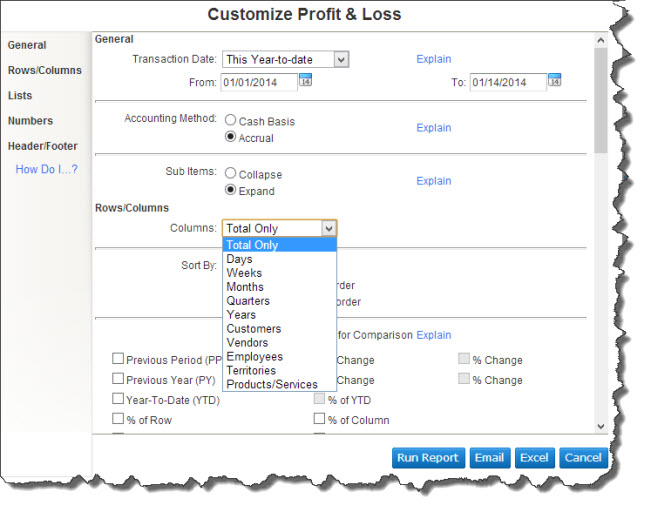
Figure 2: You may be able to run some QBO reports as is. But if you need to make changes to better suit your company’s needs, customization options are available.
The date range that a report covers is one of the parameters that gets changed most often. You can also:
- Toggle between accounting methods, creating your output using cash basis or accrual
- Add subcolumns (Previous Year, % Change, etc.) for comparison and deeper analysis, and
- Include all records in a list (Customer, Vendor, Product/Service, etc.) or just the ones that you select.
Other, less substantive options can be specified. For example, totals can be sorted to appear in ascending or descending order. Negative numbers can be displayed in a variety of ways. And you can choose what information will appear in the header and footer.
Tip: You can specify defaults for some of these by making the Company tab active, then clicking on Preferences | Reports.
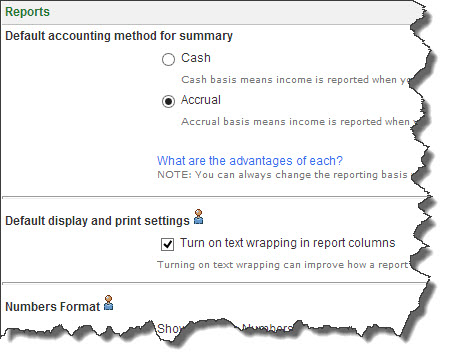
Figure 3: You can choose defaults for some report preferences.
Easy to produce
QuickBooks Online makes report customization and creation simple processes that you can learn fairly quickly. Some reports, like A/R Aging Summary, Sales by Product/Service Summary and Unbilled Time don’t require much explanation.
But financial reports like Balance Sheet, Statement of Cash Flows and General Ledger — critical as they are to understanding your company’s financial position – require a trained eye to be useful. We can create and analyze these reports for you periodically, and provide you with insight that can help you make the best business decisions.
Your QuickBooks Online reports can tell you much more than when inventory needs to be reordered and which customers are behind on their invoices. They can answer the questions you have about your company’s fiscal health – past, present and future — as well as the ones that you don’t even know to ask.
